Comprehensive Guide to EZDEX’s User Panel and Dashboard
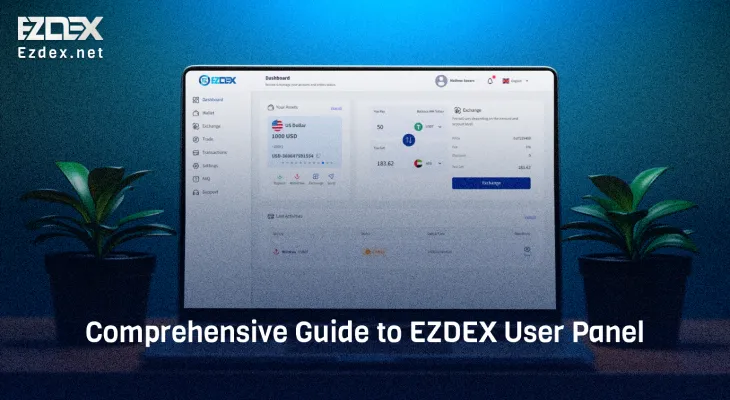
Navigating EZDEX's User Account Panel
Watch this video to learn about EZDEX user account features.
Welcome to the EZDEX user panel! In this article, we will introduce the different sections of the user panel for a general account. You can watch the tutorial video to learn how to use different features in your user account’s dashboard or read this article to get familiar with various sections and their use cases.
Sections
Dashboard
After logging into your account, the dashboard page will be displayed.
- On this page, you can view your wallet balances and access the action buttons for them.
- Additionally, there is a section called "Quick Exchange," which allows you to quickly convert the balances in your wallets to other currencies.
- Next, you will see the "Latest Account Activities" section, which lists your most recent actions on the account.
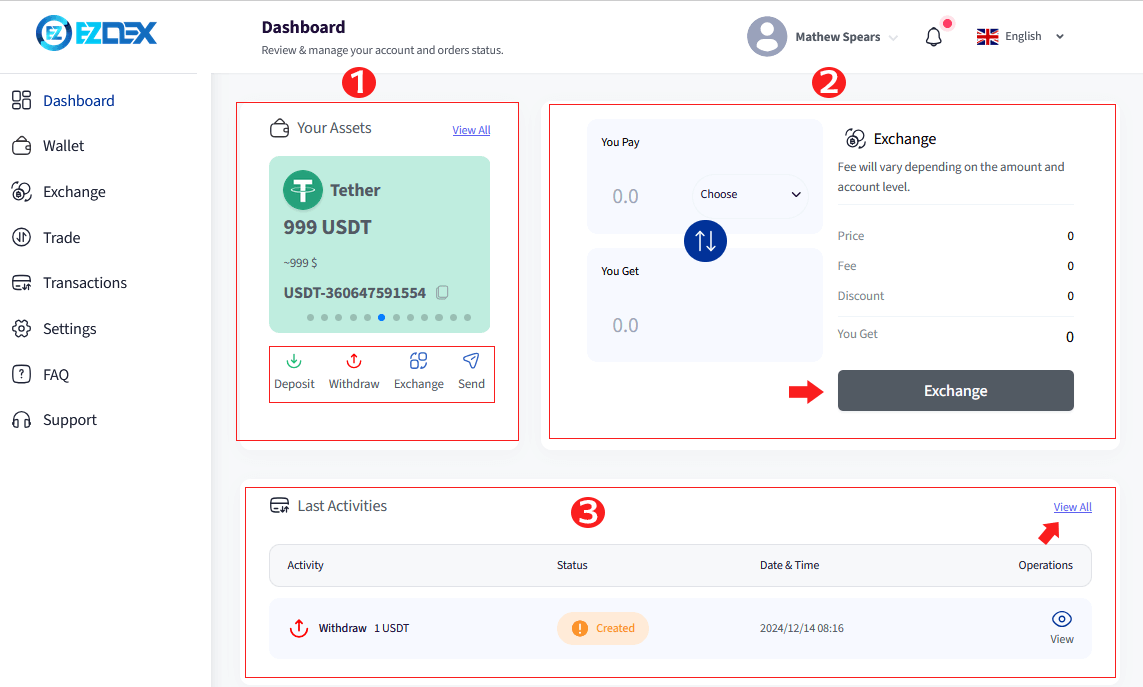
Menu
In the desktop version, access to other sections is provided through the side menu.
However, in the mobile version, by selecting the menu icon in the top corner of the panel, you can view this menu.
Additionally, in the mobile version, you can have quicker access to frequently used sections of your account through the navigation menu options.
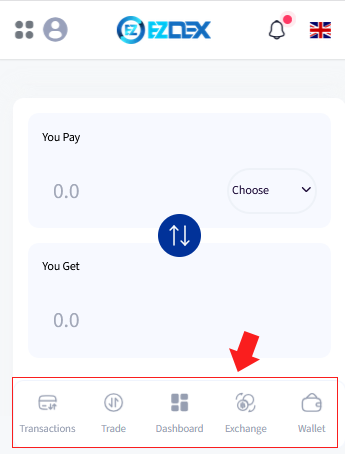
Wallet
The first section of the main menu is "Dashboard," which we have already introduced earlier.
The second option is "Wallet," where you can manage and view the assets in your account. As you can see, various fiat and digital currencies can be deposited, withdrawn, converted, and transferred to each other in this section.

Please note that the number of currencies available for deposit in this section will vary based on your region, account level, and account type.
In general, EZDEX supports more than 250 currencies and digital assets, with the ability to deposit, withdraw, convert, and transfer them through hundreds of trusted exchanges that are active online.
- Next to each currency wallet, you will find an icon and its internal address, which can be used for low-fee or sometimes zero-fee transfers within EZDEX.
- The amount of each asset in your account is also displayed.
- For actions like deposit, withdrawal, conversion, and transfer, you can use the action buttons next to each currency.
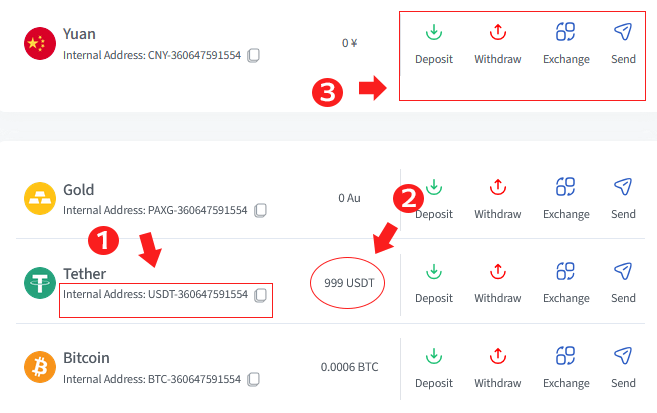 Multiple deposit and withdrawal methods are available for each currency, and detailed instructions for using them can be found in separate educational videos.
Multiple deposit and withdrawal methods are available for each currency, and detailed instructions for using them can be found in separate educational videos.
Exchange
After the Wallet section, we move on to the "Exchange" or "Convert" section.
In addition to the individual conversion options for each asset in your wallet, you can also use this section to convert pairs of currencies and compare their exchange rates.
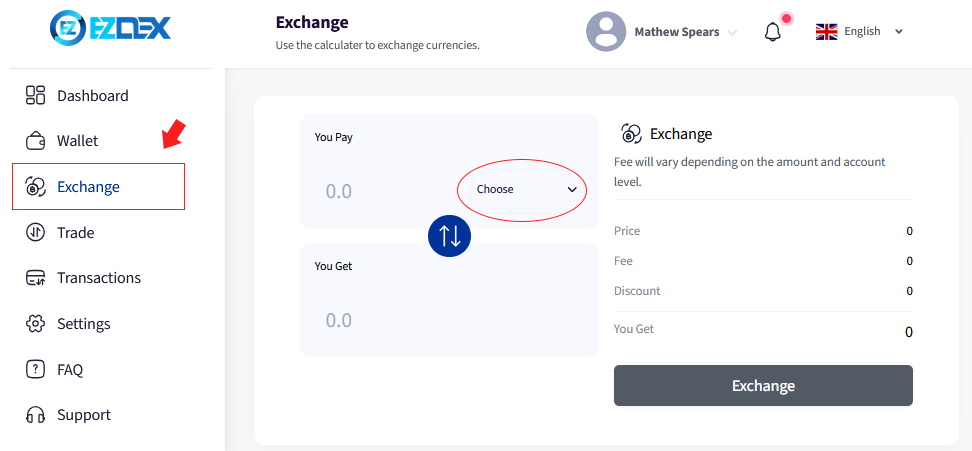
One of the advantages of conversion in EZDEX is the very low or even zero fees for currency pairs. You can find more details in the video tutorial on conversions in EZDEX.
Trade
The next option in the main menu is "Trade."
In this section, users can directly trade the assets in their wallets at desired exchange rates.One of the benefits of direct trading is the exceptional exchange rates, which are sometimes even fee-free or may have negative fees.
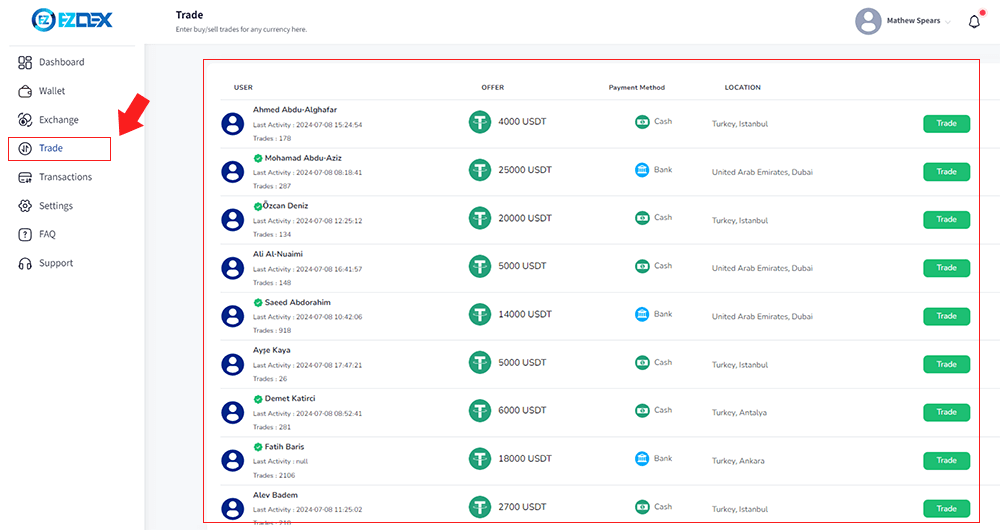
More information on the advantages and how to use the trading section is also available in the EZDEX trading tutorial video.
Transactions
The next section displays the list of your transactions.
All transactions, regardless of their status, are listed here.
Transactions are divided into seven main categories:
completed, pending, in progress, awaiting action, rejected, accepted, and expired.
To view the receipt for completed transactions, simply click on the corresponding icon to see the transaction details.
You can also use the "Operations" option to track the status of transactions and complete any necessary actions.
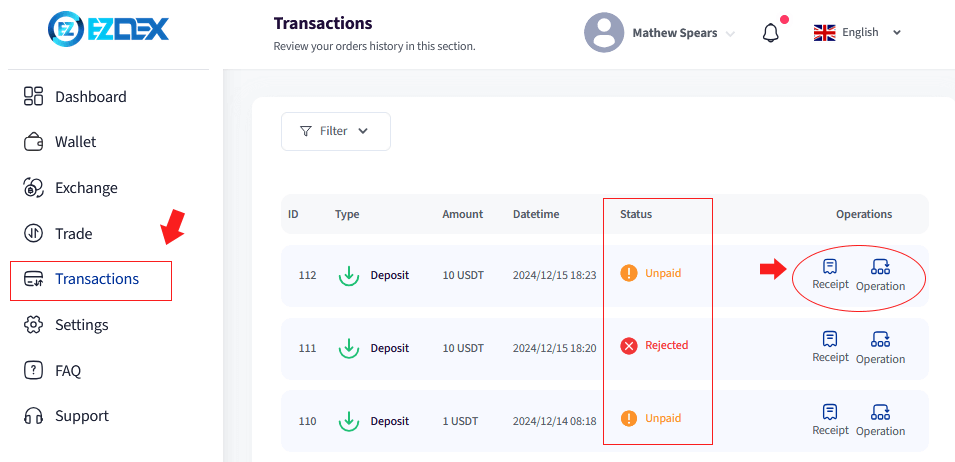
Settings
In the "Account Settings" section, you can view and manage various aspects of your account, such as account details, security options, notifications, account management, and earning opportunities.
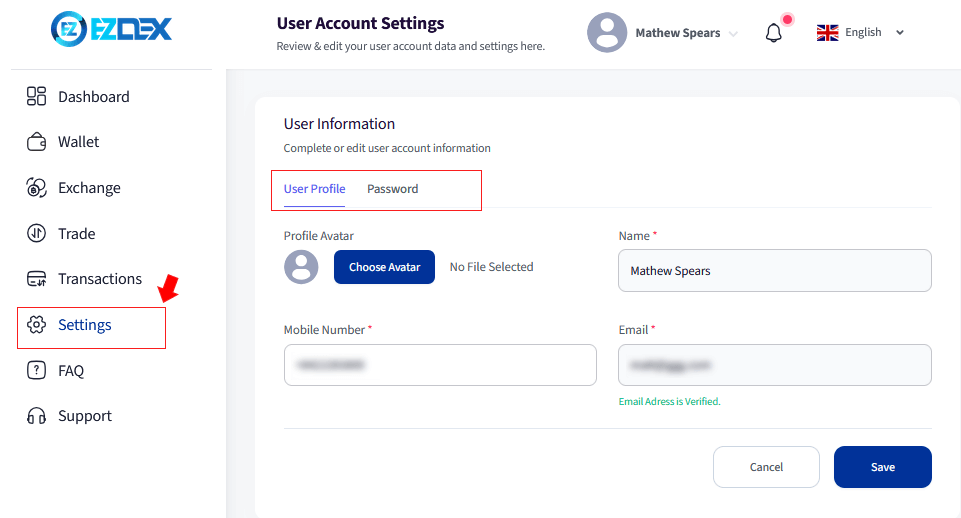
The usage of each of these sections is explained in separate educational videos.
FAQ & Support
In the "FAQs" section, you can check answers to frequently asked questions before contacting support. This section may already have the answer to your question.
However, if you still have any questions or doubts regarding the services or how to use EZDEX, you can visit the "Support" section and select the "Submit Ticket" option to share your questions or issues with our support team. Our colleagues at EZDEX are always ready to assist you.
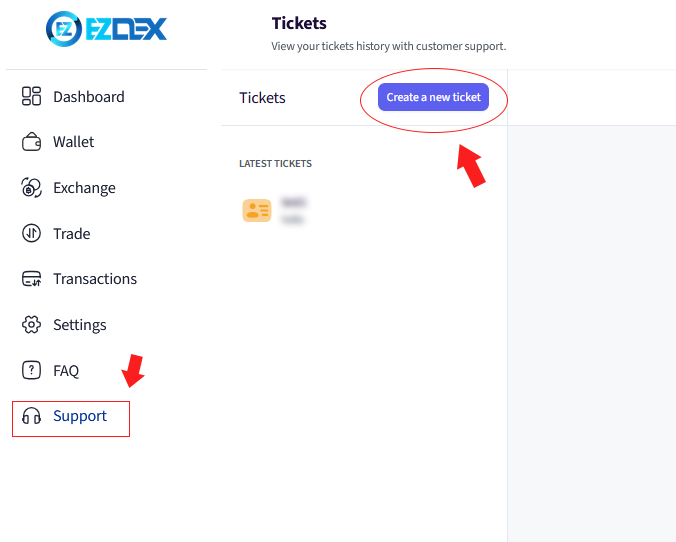
Profile Settings
Finally, let’s introduce the icons in the top menu of the user panel.
Next to the country flag icon, you can change the language of the user panel to your preferred language. Currently, the EZDEX user panel and services are available in six popular languages: English, Chinese, Spanish, Russian, Arabic, and Persian.
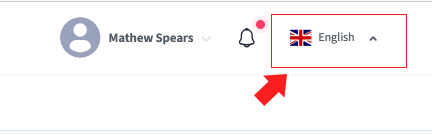
The next section is "Notifications." In this section, you can view the latest events related to your account. These notifications include changes to your account status, order and request statuses, deposit and withdrawal reports, and more. By clicking on the title of each notification, you can view the related details in the corresponding section.
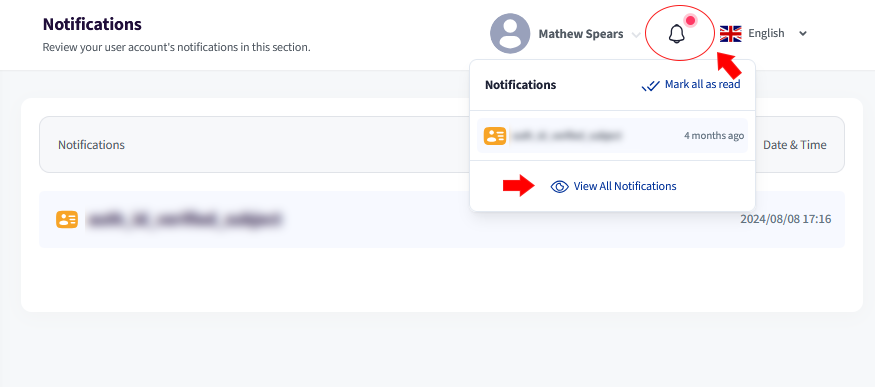 At the end, in the user menu, by selecting your account icon or username, you can access the "Identity Verification," "Account Settings," and "Logout" sections.
At the end, in the user menu, by selecting your account icon or username, you can access the "Identity Verification," "Account Settings," and "Logout" sections.
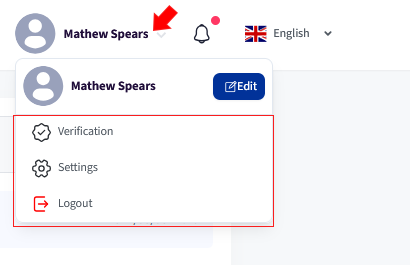
Verification
The "Identity Verification" section is used to verify your account and increase your account level. By using this section, you can increase the limits of your account’s operations.
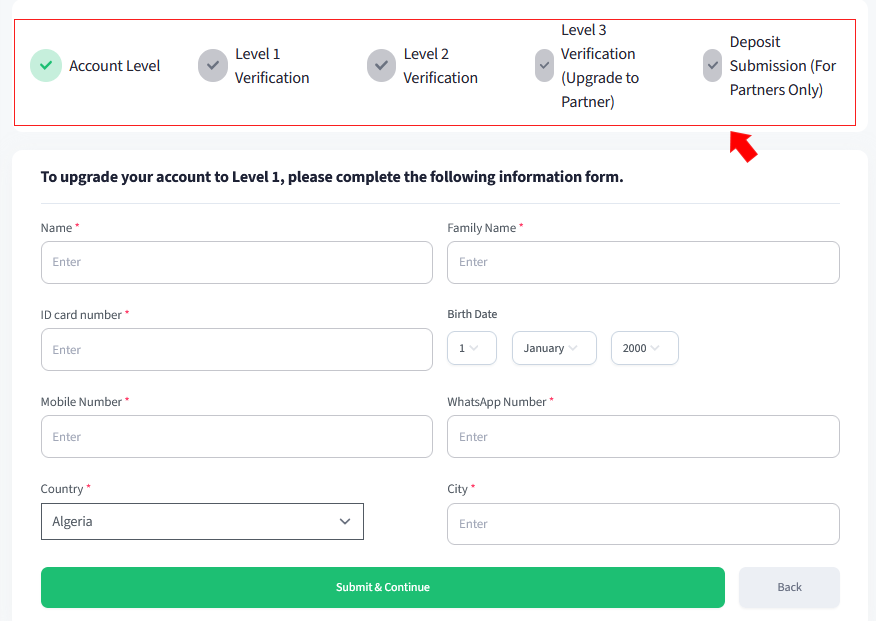
The "Settings" option is a shortcut to the account settings section, which was explained earlier.
The "Logout" button is for logging out of your account. It is recommended that if you are using shared devices, you should log out of your account after finishing your activities to ensure better security.
For more information about EZDEX’s services and benefits and to support our efforts in producing better content, follow us on social media. If you have any questions or comments, please share them with us in the comment section.
Read the latest news and announcements in this section.
Read the latest tutorials about payment service providers in this section.
You can access full guides and tutorial to use EZDEX services in this section.
Step by step tutorials and photo guides are available in this section.
Access the latest information about financial and economical matters in Turkey in this section.
Access the latest information about financial and economical matters in UAE in this section.
Explore expert guides, tips, and strategies for understanding and working with gold. Learn everything from basics to advanced knowledge.